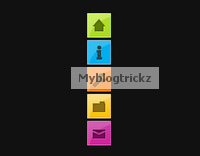 Hi Friends.In this post i have a very stylish and colorful menu for you.You can fix to the side of the page on your Blogger blog.The menu will stay in place even when the reader scrolls down yet doesn't interfere with the content.The menu has 5 icons that on hover scroll out to reveal their purpose, so for example the home icon on hover scrolls out the word 'Home'.The 5 icons are for Home, About, Services, Portfolio and Contact Us.While you cant change the icons, you can change the text for each icon for example the portfolio icon could be changed to archive.
Hi Friends.In this post i have a very stylish and colorful menu for you.You can fix to the side of the page on your Blogger blog.The menu will stay in place even when the reader scrolls down yet doesn't interfere with the content.The menu has 5 icons that on hover scroll out to reveal their purpose, so for example the home icon on hover scrolls out the word 'Home'.The 5 icons are for Home, About, Services, Portfolio and Contact Us.While you cant change the icons, you can change the text for each icon for example the portfolio icon could be changed to archive.The menu is made up almost completely of Css3 with just one image and is quick and easy to install.All the credit for the menu goes to the awesome Tutorialzine, we have covered many of their tutorials previously.Below you can see a live demo, hover over the icons to see the scroll out effect.
How To Add The Fixed Navigation Menu
- Go To Blogger>>>>Design>>>>Edit HTML
- CTRL+F To Find ]]></b:skin>
- Copy And Paste Below Code Just Before/Above ]]></b:skin>
/* CSS Style for Horizontal Menu - info @ http://www.myblogtrickz.blogspot.com*/ #hor { list-style:none; padding:0; margin:0; } #hor li { float:left; padding:5px; } #hor a { display:block; height: 12px; text-indent:-999em; } #hor a.home { width:46px; background:url(vHome.gif) no-repeat 0 0; } #hor a.download { width:94px; background:url(vDownload.gif) no-repeat 0 0; } #hor a.contact { width:74px; background:url(vContact.gif) no-repeat 0 0; } /* CSS Style for Vertical Menu */ #ver { list-style:none; padding:0; margin:0; } #ver li { padding:2px; } #ver li a { display:block; height:12px; text-indent:-999em; } #ver a.home { width:47px; background:url(hHome.gif) no-repeat 0 0; } #ver a.download { width:95px; background:url(hDownload.gif) no-repeat 0 0; } #ver a.contact { width:74px; background:url(hContact.gif) no-repeat 0 0; } .clear { clear:both; } *{ /* A universal CSS reset */ margin:0; padding:0; } #navigationMenu body{ font-size:14px; color:#666; background:#111 no-repeat; /* CSS3 Radial Gradients */ background-image:-moz-radial-gradient(center -100px 45deg, circle farthest-corner, #444 150px, #111 300px); background-image:-webkit-gradient(radial, 50% 0, 150, 50% 0, 300, from(#444), to(#111)); font-family:Arial, Helvetica, sans-serif; } #navigationMenu li{ list-style:none; height:39px; padding:2px; width:40px; } #navigationMenu span{ /* Container properties */ width:0; left:38px; padding:0; position:absolute; overflow:hidden; /* Text properties */ font-family:'Myriad Pro',Arial, Helvetica, sans-serif; font-size:18px; font-weight:bold; letter-spacing:0.6px; white-space:nowrap; line-height:39px; /* CSS3 Transition: */ -webkit-transition: 0.25s; /* Future proofing (these do not work yet): */ -moz-transition: 0.25s; transition: 0.25s; } #navigationMenu a{ background:url('https://blogger.googleusercontent.com/img/b/R29vZ2xl/AVvXsEj-91WShKHwrJqyru1HnCydvlwKP1titV5CEaYgAxXxzoVHdoa1_w0u3uueclKWveBI0SnXWVh8bJdLn7ebuk1-75ky6Wb6yegdFs3-w3rN31cYtGKu2bFMNLoYoO4p4p20pAjA3ZhuBfA/s1600/navigation.jpg') no-repeat; height:39px; width:38px; display:block; position:relative; } /* General hover styles */ #navigationMenu a:hover span{ width:auto; padding:0 20px;overflow:visible; } #navigationMenu a:hover{ text-decoration:none; /* CSS outer glow with the box-shadow property */ -moz-box-shadow:0 0 5px #9ddff5; -webkit-box-shadow:0 0 5px #9ddff5; box-shadow:0 0 5px #9ddff5; } /* Green Button */ #navigationMenu .home { background-position:0 0;} #navigationMenu .home:hover { background-position:0 -39px;} #navigationMenu .home span{ background-color:#7da315; color:#3d4f0c; text-shadow:1px 1px 0 #99bf31; } /* Blue Button */ #navigationMenu .about { background-position:-38px 0;} #navigationMenu .about:hover { background-position:-38px -39px;} #navigationMenu .about span{ background-color:#1e8bb4; color:#223a44; text-shadow:1px 1px 0 #44a8d0; } /* Orange Button */ #navigationMenu .services { background-position:-76px 0;} #navigationMenu .services:hover { background-position:-76px -39px;} #navigationMenu .services span{ background-color:#c86c1f; color:#5a3517; text-shadow:1px 1px 0 #d28344; } /* Yellow Button */ #navigationMenu .portfolio { background-position:-114px 0;} #navigationMenu .portfolio:hover{ background-position:-114px -39px;} #navigationMenu .portfolio span{ background-color:#d0a525; color:#604e18; text-shadow:1px 1px 0 #d8b54b; } /* Purple Button */ #navigationMenu .contact { background-position:-152px 0;} #navigationMenu .contact:hover { background-position:-152px -39px;} #navigationMenu .contact span{ background-color:#af1e83; color:#460f35; text-shadow:1px 1px 0 #d244a6; } /*End menu css - info @ http://www.myblogtrickz.blogspot.com */
- Save your template, that's the Css added now for the html.
- Return to your blogs Design or Layout page and click Add A Gadget >>> HTML/Javascript .
- Copy and paste the following code into the HTML/Javascript gadget :
<div style='position: fixed; top: 40%; left: 0%;'/> <ul id="navigationMenu"> <li> <a class="Home" href="http://www.myblogtrickz.blogspot.com"> <span>Home</span> </a> </li> <li> <a class="about" href="http://www.myblogtrickz.blogspot.com"> <span>About</span> </a> </li> <li> <a class="services" href="http://www.myblogtrickz.blogspot.com"> <span>Services</span> </a> </li> <li> <a class="portfolio" href="http://www.myblogtrickz.blogspot.com"> <span>Portfolio</span> </a> </li> <li> <a class="contact" href="http://www.myblogtrickz.blogspot.com"> <span>Contact us</span> </a> </li> </ul> </div><a href="http://www.myblogtrickz.blogspot.com" target="_blank"><small>Get The Fixed Menu Gadget</small></a>
Note- Change the URLs in Blue with your links and You can change the scroll out text in Green above.
Now Save the Gadget.And see your website/blog.
Dont Forget to share this.
Dont Forget to share this.










0 comments: