Hello Friends I am gona to show you how to add social sharing button bellow post title in blogger.
<b:if cond='data:blog.pageType == "item"'>
<table border='0'>
<tr>
<td><div style='margin-right:5px;'>
<g:plusone expr:href='data:post.url' size='medium'/>
</div>
</td>
<td><div style='padding-top:6px;'>
<script type='text/javascript'>
tweetmeme_style = "compact";
</script>
<script src='http://tweetmeme.com/i/scripts/button.js' type='text/javascript'/>
</div></td>
<td><div style='margin-right:25px;'>
<script expr:src='"http://www.stumbleupon.com/hostedbadge.php?s=1&r=" + data:post.url'/></div>
</td>
<td><div style='margin-right:25px;'>
<div id='fb-root'/><script src='http://connect.facebook.net/en_US/all.js#xfbml=1'/><fb:like font='' href='' layout='button_count' send='true' show_faces='false' width='40px'/>
</div>
</td>
<td>
<!-- AddThis Button BEGIN -->
<div class="addthis_toolbox addthis_default_style ">
<a class="addthis_counter addthis_pill_style"></a>
</div>
<script type="text/javascript" src="http://s7.addthis.com/js/250/addthis_widget.js"></script>
<!-- AddThis Button END -->
</td>
</tr>
</table> </b:if><br/>
5. Next search for </head>
6. and just above it paste the following code,
How to Add This Widget.
- Go To Blogger > Design > Edit HTML
- Backup your template
- Search for <data:post.body/>
- and just above it paste the code given below,
<b:if cond='data:blog.pageType == "item"'>
<table border='0'>
<tr>
<td><div style='margin-right:5px;'>
<g:plusone expr:href='data:post.url' size='medium'/>
</div>
</td>
<td><div style='padding-top:6px;'>
<script type='text/javascript'>
tweetmeme_style = "compact";
</script>
<script src='http://tweetmeme.com/i/scripts/button.js' type='text/javascript'/>
</div></td>
<td><div style='margin-right:25px;'>
<script expr:src='"http://www.stumbleupon.com/hostedbadge.php?s=1&r=" + data:post.url'/></div>
</td>
<td><div style='margin-right:25px;'>
<div id='fb-root'/><script src='http://connect.facebook.net/en_US/all.js#xfbml=1'/><fb:like font='' href='' layout='button_count' send='true' show_faces='false' width='40px'/>
</div>
</td>
<td>
<!-- AddThis Button BEGIN -->
<div class="addthis_toolbox addthis_default_style ">
<a class="addthis_counter addthis_pill_style"></a>
</div>
<script type="text/javascript" src="http://s7.addthis.com/js/250/addthis_widget.js"></script>
<!-- AddThis Button END -->
</td>
</tr>
</table> </b:if><br/>
5. Next search for </head>
6. and just above it paste the following code,
<script src='http://apis.google.com/js/plusone.js' type='text/javascript'> {lang: 'en-US'} </script>
7. Save your template and you are done!
Hello Friends!
Want to add background to your google adsnese ads.This i am posting a very simple trick to add Background to google adsnese.
Replace Put_Google_Ads_code_here with your adsense code.
Replace your_image_width with the width of your image
Replace your_image_height with the height of your image
Replace your_image_path with your image file's url
After editing put this code in the place between you need your ads to appear(with background image)
When you choose the background colour and border colour in Adsense for content setup please try to use colours matching with your background image.
Want to add background to your google adsnese ads.This i am posting a very simple trick to add Background to google adsnese.
Copy Code From Bellow
<table align="center" width="your_image_width"
height="your_image_height" border="0"
background="your_image_path">
<tr><td width="your_image_width" height="your_image_height">
<div align="center">
</table>
height="your_image_height" border="0"
background="your_image_path">
<tr><td width="your_image_width" height="your_image_height">
<div align="center">
Put_Google_Ads_code_here
</div></td></tr></table>
Edit the above code as below
Replace your_image_width with the width of your image
Replace your_image_height with the height of your image
Replace your_image_path with your image file's url
After editing put this code in the place between you need your ads to appear(with background image)
When you choose the background colour and border colour in Adsense for content setup please try to use colours matching with your background image.
You have done it.Now please share this to your Friends.
Hello Friends i am gone a to tell you How to add reply button/link to blogger comments form.Mostly this type of comment form can only seen on wordpress blog,now this is the chance for blogger users.I am sure you would love to add it to your blogs too. So let's do it!
/*--------------MBT Reply Link --------------*/
.MBT-replycomments{
background:#ECEAEA;
cursor:pointer;
color:#fff;
margin:5px 0;
float:right;
border:none;
padding:4px;
-moz-border-radius:6px;
-webkit-border-radius:6px;
border-radius:6px;
font:10px sans-serif;
}
.MBT-replycomments:hover{
background:#E7E7E7;
}
Make these changes:
How To Add Reply Button/Link ?
- Go To Blogger > Design > Edit HTML
- Backup your template
- Click the "Expand widgets Templates" Box
- Search For ]]></b:skin>
- and paste the code below just above it,
/*--------------MBT Reply Link --------------*/
.MBT-replycomments{
background:#ECEAEA;
cursor:pointer;
color:#fff;
margin:5px 0;
float:right;
border:none;
padding:4px;
-moz-border-radius:6px;
-webkit-border-radius:6px;
border-radius:6px;
font:10px sans-serif;
}
.MBT-replycomments:hover{
background:#E7E7E7;
}
Make these changes:
- To Change the Link background on active mode edit #ECEAEA
- To Change the Link Background color on mouse hover edit #E7E7E7
- Our Color Generator tool will be helpful
<dd class='comment-footer'>
or just this,class='comment-footer'
and just above it paste the "Reply Link" Code below,<div class='MBT-replycomments'><a expr:href='"https://www.blogger.com/comment.g?blogID=*******************&postID=" + data:post.id + "&isPopup=true&postBody=%40%3C%61%20%68%72%65%66%3D%22%23" + data:comment.anchorName + "%22%3E" + data:comment.author + "%3C%2F%61%3E#form"' onclick='javascript:window.open(this.href, "bloggerPopup", "toolbar=0,location=0,statusbar=1,menubar=0,scrollbars=yes,width=650,
height=650"); return false;'>Reply..</a></div>
height=650"); return false;'>Reply..</a></div>
- You can replace the text Reply.. with anything you like
- Replace with your BLOG ID. If your are logged into your blogger account then look at your browser address bar. You can clearly see a 18-19 digit code. Just copy it and paste it in place of *******************
7. Save your template and view your blog comments.The Look Like Wordpress Comments.Enjoy! :>
Hi friends today i am publishing a great tool.The widget below automatically turns the square edges of your image into rounded corners. The rounder corner pixel size can easily be adjusted. Once you submit the image, you will be taken to next window where you can set border radius size along with image quality and background colours. You can choose to set a background or keep the background transparent. You can also choose which of the four borders you wish to be curved and which should be left as default. You can either upload the image, photo or picture from your computer or you can enter the Image direct link/URL.
You don't need a Photoshop or any other software or tech knowledge to round your images.If you are creating an object using CSS then better apply the following property to produce rounded corners.
border-radius:10px;
-moz-border-radius:10px;
-webkit-border-radius:10px;
This widget is a coutesy of roundpic.
You don't need a Photoshop or any other software or tech knowledge to round your images.If you are creating an object using CSS then better apply the following property to produce rounded corners.
border-radius:10px;
-moz-border-radius:10px;
-webkit-border-radius:10px;
Tool for Rounding Your Images
This widget is a coutesy of roundpic.
Hi Friends i have founded a new sticky bar for blogger with close message or button.This is a new kind of sticky bar.Many webmaster have search for this.Today i will let you that how to apply it on a blog/website.While viewing one of the Wordpress Blogs I found this button next to their updates bar. I managed somehow to fetch the script half broken. Making it work with blogger template was difficult because blogspot templates are programmed via XML and the rules of XML are really harsh when it comes to Character case. Debugging the script was difficult but Alhamdulillah the hard work paid off. You can see it Live just to the right of my Stickybar at the top. I am excited to share it with you all. Lets get to work!
4. Just above it paste the following CSS code,
5. Next search for </head> and paste the following Javascript code just above it
<script type='text/javascript'>
//<![CDATA[
var mbt_arr = new Array();
var mbt_clear = new Array();
function mbtFloat(mbt) {
mbt_arr[mbt_arr.length] = this;
var mbtpointer = eval(mbt_arr.length-1);
this.pagetop = 0;
this.cmode = (document.compatMode && document.compatMode!="BackCompat") ? document.documentElement : document.body;
this.mbtsrc = document.all? document.all[mbt] : document.getElementById(mbt);
this.mbtsrc.height = this.mbtsrc.offsetHeight;
this.mbtheight = this.cmode.clientHeight;
this.mbtoffset = mbtGetOffsetY(mbt_arr[mbtpointer]);
var mbtbar = 'mbt_clear['+mbtpointer+'] = setInterval("mbtFloatInit(mbt_arr['+mbtpointer+'])",1);';
mbtbar = mbtbar;
eval(mbtbar);
}
function mbtGetOffsetY(mbt) {
var mtaTotOffset = parseInt(mbt.mbtsrc.offsetTop);
var parentOffset = mbt.mbtsrc.offsetParent;
while ( parentOffset != null ) {
mbtTotOffset += parentOffset.offsetTop;
parentOffset = parentOffset.offsetParent;
}
return mbtTotOffset;
}
function mbtFloatInit(mbt) {
mbt.pagetop = mbt.cmode.scrollTop;
mbt.mbtsrc.style.top = mbt.pagetop - mbt.mbtoffset + "px";
}
function closeTopAds() {
document.getElementById("mbt_bar").style.visibility = "hidden";
}
//]]>
</script>
6. Finally search for <body> and just below it paste the following HTML code
<div id='mbt_bar'> WRITE YOUR TEXT HERE
<span style='padding:0px; float:right'>
<img align='absmiddle' border='0' onClick='closeTopAds();return false;' src='https://blogger.googleusercontent.com/img/b/R29vZ2xl/AVvXsEjalQ1Mdrpeo5NW5VSrXDKVeGMRCCraZQJ6Gi7W2srAHhhgOAFr2UXCc8es4Dzsn6c0f2rmjvCyO11nfKiRYFYCIVoOaaXmvcQwD8yX7AJQ6vTub6nwGrtm8DVdr9uIEXQWIfKl_baELv8/s400/cancel.png' style='cursor:hand;cursor:pointer;'/></span></div>
<br/><br/>
To write any updates or anythig, just replace the Green highlighted text with your message. If you wish to change the Close button image then simply replace the bolded black link with your button's link.
7. Save your template
8. You are all done!
Steps To Create Sticky Bar.
Follow these easy steps:
- Go To Blogger > Design > Edit HTML
- Backup your template
- Search for this
]]></b:skin>
4. Just above it paste the following CSS code,
#mbt_bar{
background:#333 url('https://blogger.googleusercontent.com/img/b/R29vZ2xl/AVvXsEiGIoHDM3XLojZzLETaHvmhLRMQ4xob-Vb_yppzxgWAFKq2KxeS8TmL1gY_ie2L9I7ZHI9Qp3Vc9bYx_JF3dK-dGs3u6xG4kvjWrYuACLGG8ivgWkS7YYRSkIzQmOdDhv0bjAdhnLz5p-U/s400/stickybar.png') repeat-x;
width:100%;
margin:0 auto;
text-align:center;
padding:0px 0;
border-bottom: 1px solid #888888;
-moz-box-shadow: #666666 0px 1px 3px;
-webkit-box-shadow: #666666 0px 1px 3px;
box-shadow: #666666 0px 1px 3px;
z-index: 999;
height: 28px; position:fixed;
line-height: 1.85em;
vertical-align: baseline;
letter-spacing: 1px;
color:#fff;
font-size:13px;
font-weight:bold;
font-family: arial,"Helvetica",sans-serif;
}
#mbt_bar a{
text-decoration:underline;
color:#E2E504;
}
#mbt_bar a:hover{
text-decoration:none;
}
#mbt_bar p {margin:0; list-style:none;}
#mbt_bar img {vertical-align: middle;
margin-right: 6px;}
background:#333 url('https://blogger.googleusercontent.com/img/b/R29vZ2xl/AVvXsEiGIoHDM3XLojZzLETaHvmhLRMQ4xob-Vb_yppzxgWAFKq2KxeS8TmL1gY_ie2L9I7ZHI9Qp3Vc9bYx_JF3dK-dGs3u6xG4kvjWrYuACLGG8ivgWkS7YYRSkIzQmOdDhv0bjAdhnLz5p-U/s400/stickybar.png') repeat-x;
width:100%;
margin:0 auto;
text-align:center;
padding:0px 0;
border-bottom: 1px solid #888888;
-moz-box-shadow: #666666 0px 1px 3px;
-webkit-box-shadow: #666666 0px 1px 3px;
box-shadow: #666666 0px 1px 3px;
z-index: 999;
height: 28px; position:fixed;
line-height: 1.85em;
vertical-align: baseline;
letter-spacing: 1px;
color:#fff;
font-size:13px;
font-weight:bold;
font-family: arial,"Helvetica",sans-serif;
}
#mbt_bar a{
text-decoration:underline;
color:#E2E504;
}
#mbt_bar a:hover{
text-decoration:none;
}
#mbt_bar p {margin:0; list-style:none;}
#mbt_bar img {vertical-align: middle;
margin-right: 6px;}
5. Next search for </head> and paste the following Javascript code just above it
<script type='text/javascript'>
//<![CDATA[
var mbt_arr = new Array();
var mbt_clear = new Array();
function mbtFloat(mbt) {
mbt_arr[mbt_arr.length] = this;
var mbtpointer = eval(mbt_arr.length-1);
this.pagetop = 0;
this.cmode = (document.compatMode && document.compatMode!="BackCompat") ? document.documentElement : document.body;
this.mbtsrc = document.all? document.all[mbt] : document.getElementById(mbt);
this.mbtsrc.height = this.mbtsrc.offsetHeight;
this.mbtheight = this.cmode.clientHeight;
this.mbtoffset = mbtGetOffsetY(mbt_arr[mbtpointer]);
var mbtbar = 'mbt_clear['+mbtpointer+'] = setInterval("mbtFloatInit(mbt_arr['+mbtpointer+'])",1);';
mbtbar = mbtbar;
eval(mbtbar);
}
function mbtGetOffsetY(mbt) {
var mtaTotOffset = parseInt(mbt.mbtsrc.offsetTop);
var parentOffset = mbt.mbtsrc.offsetParent;
while ( parentOffset != null ) {
mbtTotOffset += parentOffset.offsetTop;
parentOffset = parentOffset.offsetParent;
}
return mbtTotOffset;
}
function mbtFloatInit(mbt) {
mbt.pagetop = mbt.cmode.scrollTop;
mbt.mbtsrc.style.top = mbt.pagetop - mbt.mbtoffset + "px";
}
function closeTopAds() {
document.getElementById("mbt_bar").style.visibility = "hidden";
}
//]]>
</script>
6. Finally search for <body> and just below it paste the following HTML code
<div id='mbt_bar'> WRITE YOUR TEXT HERE
<span style='padding:0px; float:right'>
<img align='absmiddle' border='0' onClick='closeTopAds();return false;' src='https://blogger.googleusercontent.com/img/b/R29vZ2xl/AVvXsEjalQ1Mdrpeo5NW5VSrXDKVeGMRCCraZQJ6Gi7W2srAHhhgOAFr2UXCc8es4Dzsn6c0f2rmjvCyO11nfKiRYFYCIVoOaaXmvcQwD8yX7AJQ6vTub6nwGrtm8DVdr9uIEXQWIfKl_baELv8/s400/cancel.png' style='cursor:hand;cursor:pointer;'/></span></div>
<br/><br/>
To write any updates or anythig, just replace the Green highlighted text with your message. If you wish to change the Close button image then simply replace the bolded black link with your button's link.
7. Save your template
8. You are all done!
Visit your blog to see it fixed to the top just beautifully with a close button waiting to be clicked!
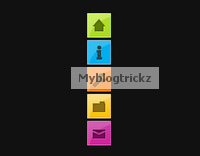 Hi Friends.In this post i have a very stylish and colorful menu for you.You can fix to the side of the page on your Blogger blog.The menu will stay in place even when the reader scrolls down yet doesn't interfere with the content.The menu has 5 icons that on hover scroll out to reveal their purpose, so for example the home icon on hover scrolls out the word 'Home'.The 5 icons are for Home, About, Services, Portfolio and Contact Us.While you cant change the icons, you can change the text for each icon for example the portfolio icon could be changed to archive.
Hi Friends.In this post i have a very stylish and colorful menu for you.You can fix to the side of the page on your Blogger blog.The menu will stay in place even when the reader scrolls down yet doesn't interfere with the content.The menu has 5 icons that on hover scroll out to reveal their purpose, so for example the home icon on hover scrolls out the word 'Home'.The 5 icons are for Home, About, Services, Portfolio and Contact Us.While you cant change the icons, you can change the text for each icon for example the portfolio icon could be changed to archive.The menu is made up almost completely of Css3 with just one image and is quick and easy to install.All the credit for the menu goes to the awesome Tutorialzine, we have covered many of their tutorials previously.Below you can see a live demo, hover over the icons to see the scroll out effect.
How To Add The Fixed Navigation Menu
- Go To Blogger>>>>Design>>>>Edit HTML
- CTRL+F To Find ]]></b:skin>
- Copy And Paste Below Code Just Before/Above ]]></b:skin>
/* CSS Style for Horizontal Menu - info @ http://www.myblogtrickz.blogspot.com*/ #hor { list-style:none; padding:0; margin:0; } #hor li { float:left; padding:5px; } #hor a { display:block; height: 12px; text-indent:-999em; } #hor a.home { width:46px; background:url(vHome.gif) no-repeat 0 0; } #hor a.download { width:94px; background:url(vDownload.gif) no-repeat 0 0; } #hor a.contact { width:74px; background:url(vContact.gif) no-repeat 0 0; } /* CSS Style for Vertical Menu */ #ver { list-style:none; padding:0; margin:0; } #ver li { padding:2px; } #ver li a { display:block; height:12px; text-indent:-999em; } #ver a.home { width:47px; background:url(hHome.gif) no-repeat 0 0; } #ver a.download { width:95px; background:url(hDownload.gif) no-repeat 0 0; } #ver a.contact { width:74px; background:url(hContact.gif) no-repeat 0 0; } .clear { clear:both; } *{ /* A universal CSS reset */ margin:0; padding:0; } #navigationMenu body{ font-size:14px; color:#666; background:#111 no-repeat; /* CSS3 Radial Gradients */ background-image:-moz-radial-gradient(center -100px 45deg, circle farthest-corner, #444 150px, #111 300px); background-image:-webkit-gradient(radial, 50% 0, 150, 50% 0, 300, from(#444), to(#111)); font-family:Arial, Helvetica, sans-serif; } #navigationMenu li{ list-style:none; height:39px; padding:2px; width:40px; } #navigationMenu span{ /* Container properties */ width:0; left:38px; padding:0; position:absolute; overflow:hidden; /* Text properties */ font-family:'Myriad Pro',Arial, Helvetica, sans-serif; font-size:18px; font-weight:bold; letter-spacing:0.6px; white-space:nowrap; line-height:39px; /* CSS3 Transition: */ -webkit-transition: 0.25s; /* Future proofing (these do not work yet): */ -moz-transition: 0.25s; transition: 0.25s; } #navigationMenu a{ background:url('https://blogger.googleusercontent.com/img/b/R29vZ2xl/AVvXsEj-91WShKHwrJqyru1HnCydvlwKP1titV5CEaYgAxXxzoVHdoa1_w0u3uueclKWveBI0SnXWVh8bJdLn7ebuk1-75ky6Wb6yegdFs3-w3rN31cYtGKu2bFMNLoYoO4p4p20pAjA3ZhuBfA/s1600/navigation.jpg') no-repeat; height:39px; width:38px; display:block; position:relative; } /* General hover styles */ #navigationMenu a:hover span{ width:auto; padding:0 20px;overflow:visible; } #navigationMenu a:hover{ text-decoration:none; /* CSS outer glow with the box-shadow property */ -moz-box-shadow:0 0 5px #9ddff5; -webkit-box-shadow:0 0 5px #9ddff5; box-shadow:0 0 5px #9ddff5; } /* Green Button */ #navigationMenu .home { background-position:0 0;} #navigationMenu .home:hover { background-position:0 -39px;} #navigationMenu .home span{ background-color:#7da315; color:#3d4f0c; text-shadow:1px 1px 0 #99bf31; } /* Blue Button */ #navigationMenu .about { background-position:-38px 0;} #navigationMenu .about:hover { background-position:-38px -39px;} #navigationMenu .about span{ background-color:#1e8bb4; color:#223a44; text-shadow:1px 1px 0 #44a8d0; } /* Orange Button */ #navigationMenu .services { background-position:-76px 0;} #navigationMenu .services:hover { background-position:-76px -39px;} #navigationMenu .services span{ background-color:#c86c1f; color:#5a3517; text-shadow:1px 1px 0 #d28344; } /* Yellow Button */ #navigationMenu .portfolio { background-position:-114px 0;} #navigationMenu .portfolio:hover{ background-position:-114px -39px;} #navigationMenu .portfolio span{ background-color:#d0a525; color:#604e18; text-shadow:1px 1px 0 #d8b54b; } /* Purple Button */ #navigationMenu .contact { background-position:-152px 0;} #navigationMenu .contact:hover { background-position:-152px -39px;} #navigationMenu .contact span{ background-color:#af1e83; color:#460f35; text-shadow:1px 1px 0 #d244a6; } /*End menu css - info @ http://www.myblogtrickz.blogspot.com */
- Save your template, that's the Css added now for the html.
- Return to your blogs Design or Layout page and click Add A Gadget >>> HTML/Javascript .
- Copy and paste the following code into the HTML/Javascript gadget :
<div style='position: fixed; top: 40%; left: 0%;'/> <ul id="navigationMenu"> <li> <a class="Home" href="http://www.myblogtrickz.blogspot.com"> <span>Home</span> </a> </li> <li> <a class="about" href="http://www.myblogtrickz.blogspot.com"> <span>About</span> </a> </li> <li> <a class="services" href="http://www.myblogtrickz.blogspot.com"> <span>Services</span> </a> </li> <li> <a class="portfolio" href="http://www.myblogtrickz.blogspot.com"> <span>Portfolio</span> </a> </li> <li> <a class="contact" href="http://www.myblogtrickz.blogspot.com"> <span>Contact us</span> </a> </li> </ul> </div><a href="http://www.myblogtrickz.blogspot.com" target="_blank"><small>Get The Fixed Menu Gadget</small></a>
Note- Change the URLs in Blue with your links and You can change the scroll out text in Green above.
Now Save the Gadget.And see your website/blog.
Dont Forget to share this.
Dont Forget to share this.
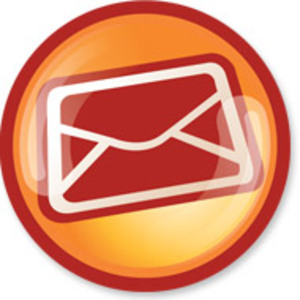 So many blogs and websites have implemented a pop up subscription form for their newsletter.I'm sure you have seen it, you can also land it on a site and after a few seconds a form appears asking for your Email to subscribe.While these can annoy some people they have been proven to have a dramatic effect on the numbers of subscribers.In this post i will show you how to add a similar form to your Blogger blog but with a form to subscribe to your blog via Email Rss provided by feedburner.The form is a one time pop up so if someone visits your blog every day it will remember they visited before and not show the form again.
So many blogs and websites have implemented a pop up subscription form for their newsletter.I'm sure you have seen it, you can also land it on a site and after a few seconds a form appears asking for your Email to subscribe.While these can annoy some people they have been proven to have a dramatic effect on the numbers of subscribers.In this post i will show you how to add a similar form to your Blogger blog but with a form to subscribe to your blog via Email Rss provided by feedburner.The form is a one time pop up so if someone visits your blog every day it will remember they visited before and not show the form again.This tutorial was originally posted on the excellent Simplex Design blog so make sure to check them out.Below you can see a live demo.
Live Demo
How To Add The Pop Up Subscription
- Go To Blogger-->Design-->Edit HTML
- CTRL+F To Find ]]></b:skin>
- Copy And Paste Below Code Just Above/Before ]]></b:skin>
/*Subscription Pop Up Css*/
#popupContactClose{
cursor: pointer;
text-decoration:none;
}
#backgroundPopup{
display:none;
position:fixed;
_position:absolute; /* hack for internet explorer 6*/
height:100%;
width:100%;
top:0;
left:0;
background:#000000;
border:1px solid #cecece;
z-index:1;
}
#popupContact{
display:none;
position:fixed;
_position:absolute; /* hack for internet explorer 6*/
height:384px;
width:408px;
background:#FFFFFF;
border:2px solid #cecece;
z-index:2;
padding:12px;
font-size:13px;
}
#popupContact h1{
text-align:left;
color:#6FA5FD;
font-size:22px;
font-weight:700;
border-bottom:1px dotted #D3D3D3;
padding-bottom:2px;
margin-bottom:20px;
}
#popupContactClose{
font-size:14px;
line-height:14px;
right:6px;
top:4px;
position:absolute;
color:#6fa5fd;
font-weight:700;
display:block;
}
/*End Subscription Pop Up Css @ http://www.myblogtrickz.blogspot.com */
#popupContactClose{
cursor: pointer;
text-decoration:none;
}
#backgroundPopup{
display:none;
position:fixed;
_position:absolute; /* hack for internet explorer 6*/
height:100%;
width:100%;
top:0;
left:0;
background:#000000;
border:1px solid #cecece;
z-index:1;
}
#popupContact{
display:none;
position:fixed;
_position:absolute; /* hack for internet explorer 6*/
height:384px;
width:408px;
background:#FFFFFF;
border:2px solid #cecece;
z-index:2;
padding:12px;
font-size:13px;
}
#popupContact h1{
text-align:left;
color:#6FA5FD;
font-size:22px;
font-weight:700;
border-bottom:1px dotted #D3D3D3;
padding-bottom:2px;
margin-bottom:20px;
}
#popupContactClose{
font-size:14px;
line-height:14px;
right:6px;
top:4px;
position:absolute;
color:#6fa5fd;
font-weight:700;
display:block;
}
/*End Subscription Pop Up Css @ http://www.myblogtrickz.blogspot.com */
- CTRL+F To Find </head>
- Now Copy And Paste This Code Directly Above / Before </head>
<!--Pop Up Subscription-->
<script src='https://ajax.googleapis.com/ajax/libs/jquery/1.5.0/jquery.min.js' type='text/javascript'/>
<script src='http://dinhquanghuy.110mb.com/jquery.cookie.js' type='text/javascript'/>
<script type='text/javascript'>
var popupStatus = 0;
//loading popup with jQuery magic!
function loadPopup(){
centerPopup();
//loads popup only if it is disabled
if(popupStatus==0){
$("#backgroundPopup").css({
"opacity": "0.7"
});
$("#backgroundPopup").fadeIn("slow");
$("#popupContact").fadeIn("slow");
popupStatus = 1;
}
}
//disabling popup with jQuery magic!
function disablePopup(){
//disables popup only if it is enabled
if(popupStatus==1){
$("#backgroundPopup").fadeOut("slow");
$("#popupContact").fadeOut("slow");
popupStatus = 0;
}
}
//centering popup
function centerPopup(){
//request data for centering
var windowWidth = document.documentElement.clientWidth;
var windowHeight = document.documentElement.clientHeight;
var windowscrolltop = document.documentElement.scrollTop;
var windowscrollleft = document.documentElement.scrollLeft;
var popupHeight = $("#popupContact").height();
var popupWidth = $("#popupContact").width();
var toppos = windowHeight/2-popupHeight/2+windowscrolltop;
var leftpos = windowWidth/2-popupWidth/2+windowscrollleft;
//centering
$("#popupContact").css({
"position": "absolute",
"top": toppos,
"left": leftpos
});
//only need force for IE6
$("#backgroundPopup").css({
"height": windowHeight
});
}
//CONTROLLING EVENTS IN jQuery
$(document).ready(function(){
if ($.cookie("anewsletter") != 1) {
//load popup
setTimeout("loadPopup()",5000);
}
//CLOSING POPUP
//Click the x event!
$("#popupContactClose").click(function(){
disablePopup();
$.cookie("anewsletter", "1", { expires: 7 });
});
//Click out event!
$("#backgroundPopup").click(function(){
disablePopup();
$.cookie("anewsletter", "1", { expires: 7 });
});
//Press Escape event!
$(document).keypress(function(e){
if(e.keyCode==27 && popupStatus==1){
disablePopup();
$.cookie("anewsletter", "1", { expires: 7 });
}
});
});
</script>
<!--End Pop Up Subscription @ http://myblogtrickz.blogspot.com -->
<script src='https://ajax.googleapis.com/ajax/libs/jquery/1.5.0/jquery.min.js' type='text/javascript'/>
<script src='http://dinhquanghuy.110mb.com/jquery.cookie.js' type='text/javascript'/>
<script type='text/javascript'>
var popupStatus = 0;
//loading popup with jQuery magic!
function loadPopup(){
centerPopup();
//loads popup only if it is disabled
if(popupStatus==0){
$("#backgroundPopup").css({
"opacity": "0.7"
});
$("#backgroundPopup").fadeIn("slow");
$("#popupContact").fadeIn("slow");
popupStatus = 1;
}
}
//disabling popup with jQuery magic!
function disablePopup(){
//disables popup only if it is enabled
if(popupStatus==1){
$("#backgroundPopup").fadeOut("slow");
$("#popupContact").fadeOut("slow");
popupStatus = 0;
}
}
//centering popup
function centerPopup(){
//request data for centering
var windowWidth = document.documentElement.clientWidth;
var windowHeight = document.documentElement.clientHeight;
var windowscrolltop = document.documentElement.scrollTop;
var windowscrollleft = document.documentElement.scrollLeft;
var popupHeight = $("#popupContact").height();
var popupWidth = $("#popupContact").width();
var toppos = windowHeight/2-popupHeight/2+windowscrolltop;
var leftpos = windowWidth/2-popupWidth/2+windowscrollleft;
//centering
$("#popupContact").css({
"position": "absolute",
"top": toppos,
"left": leftpos
});
//only need force for IE6
$("#backgroundPopup").css({
"height": windowHeight
});
}
//CONTROLLING EVENTS IN jQuery
$(document).ready(function(){
if ($.cookie("anewsletter") != 1) {
//load popup
setTimeout("loadPopup()",5000);
}
//CLOSING POPUP
//Click the x event!
$("#popupContactClose").click(function(){
disablePopup();
$.cookie("anewsletter", "1", { expires: 7 });
});
//Click out event!
$("#backgroundPopup").click(function(){
disablePopup();
$.cookie("anewsletter", "1", { expires: 7 });
});
//Press Escape event!
$(document).keypress(function(e){
if(e.keyCode==27 && popupStatus==1){
disablePopup();
$.cookie("anewsletter", "1", { expires: 7 });
}
});
});
</script>
<!--End Pop Up Subscription @ http://myblogtrickz.blogspot.com -->
- CTRL+F To Find </body>
- Copy and Paste the following code Directly Above / Before </body>
<div id='popupContact'>
<a id='popupContactClose'>x</a>
<h1>Get Our Latest Posts Via Email - It's Free</h1>
<p id='contactArea'><form action='http://feedburner.google.com/fb/a/mailverify' method='post' onsubmit='window.open(&,"gl";apos;http://feedburner.google.com/fb/a/mailverify?uri=Myblogtrickz', 'popupwindow', 'scrollbars=yes,width=550,height=520');return true' style='border:1px solid #ccc;padding:3px;text-align:center;' target='popupwindow'><p>Enter your email address:</p><p><input name='email' style='width:140px' type='text'/></p><input name='uri' type='hidden' value='Myblogtrickz'/><input name='loc' type='hidden' value='en_US'/><input type='submit' value='Subscribe'/><p>Delivered by <a href='http://feedburner.google.com' target='_blank'>FeedBurner</a></p></form></p>
</div>
<div id='backgroundPopup'/>
<a id='popupContactClose'>x</a>
<h1>Get Our Latest Posts Via Email - It's Free</h1>
<p id='contactArea'><form action='http://feedburner.google.com/fb/a/mailverify' method='post' onsubmit='window.open(&,"gl";apos;http://feedburner.google.com/fb/a/mailverify?uri=Myblogtrickz', 'popupwindow', 'scrollbars=yes,width=550,height=520');return true' style='border:1px solid #ccc;padding:3px;text-align:center;' target='popupwindow'><p>Enter your email address:</p><p><input name='email' style='width:140px' type='text'/></p><input name='uri' type='hidden' value='Myblogtrickz'/><input name='loc' type='hidden' value='en_US'/><input type='submit' value='Subscribe'/><p>Delivered by <a href='http://feedburner.google.com' target='_blank'>FeedBurner</a></p></form></p>
</div>
<div id='backgroundPopup'/>
Remember-You need to change our feedburner username with yours.The username for your feed can be found at the end of your feed URL.For example the our feedburner URL is http://feeds.feedburner.com/MakingDiffrent , with Myblogtrickz being the username.
That's it all thanks go to Simplex Design.
That's all You have done it.
Drop your comments and questions below. :)
Drop your comments and questions below. :)
Welcome Your Visitors with new Snow falling.This is a simple script which can add your Blog/Website an attractive look.
How To Add Colorful Snow Falling in Blogger
- Go To Blogger > Design
- Choose HTML/Javascript gadget
- Copy n Paste Below Code Into It
<script type="text/javascript">
//Configure below to change URL path to the snow image
var snowsrc="https://blogger.googleusercontent.com/img/b/R29vZ2xl/AVvXsEggpswxEoy92_hdZOr7SqSgxpIWVSqmTs2VhCyFnfNXQi97hOsVLylUyr4hI4pIjwTTtjeTiJY9vOujgy26PqXYYx9eWDFguryxhmttEvyZFzV4IAYQ-yPo2uVizNH_NcRzH-V_Q9Jv_4BR/s1600/snow.gif"
// Configure below to change number of snow to render
var no = 15;
// Configure whether snow should disappear after x seconds (0=never):
var hidesnowtime = 0;
// Configure how much snow should drop down before fading ("windowheight" or "pageheight")
var snowdistance = "pageheight";
///////////Stop Config//////////////////////////////////
var ie4up = (document.all) ? 1 : 0;
var ns6up = (document.getElementById&&!document.all) ? 1 : 0;
function iecompattest(){
return (document.compatMode && document.compatMode!="BackCompat")? document.documentElement : document.body
}
var dx, xp, yp; // coordinate and position variables
var am, stx, sty; // amplitude and step variables
var i, doc_width = 800, doc_height = 600;
if (ns6up) {
doc_width = self.innerWidth;
doc_height = self.innerHeight;
} else if (ie4up) {
doc_width = iecompattest().clientWidth;
doc_height = iecompattest().clientHeight;
}
dx = new Array();
xp = new Array();
yp = new Array();
am = new Array();
stx = new Array();
sty = new Array();
snowsrc=(snowsrc.indexOf("dynamicdrive.com")!=-1)? "https://blogger.googleusercontent.com/img/b/R29vZ2xl/AVvXsEggpswxEoy92_hdZOr7SqSgxpIWVSqmTs2VhCyFnfNXQi97hOsVLylUyr4hI4pIjwTTtjeTiJY9vOujgy26PqXYYx9eWDFguryxhmttEvyZFzV4IAYQ-yPo2uVizNH_NcRzH-V_Q9Jv_4BR/s1600/snow.gif" : snowsrc
for (i = 0; i < no; ++ i) {
dx[i] = 0; // set coordinate variables
xp[i] = Math.random()*(doc_width-50); // set position variables
yp[i] = Math.random()*doc_height;
am[i] = Math.random()*20; // set amplitude variables
stx[i] = 0.02 + Math.random()/10; // set step variables
sty[i] = 0.7 + Math.random(); // set step variables
if (ie4up||ns6up) {
if (i == 0) {
document.write("<div id=\"dot"+ i +"\" style=\"POSITION: absolute; Z-INDEX: "+ i +"; VISIBILITY: visible; TOP: 15px; LEFT: 15px;\"><a href=\"http://dynamicdrive.com\"><img src='"+snowsrc+"' border=\"0\"><\/a><\/div>");
} else {
document.write("<div id=\"dot"+ i +"\" style=\"POSITION: absolute; Z-INDEX: "+ i +"; VISIBILITY: visible; TOP: 15px; LEFT: 15px;\"><img src='"+snowsrc+"' border=\"0\"><\/div>");
}
}
}
function snowIE_NS6() { // IE and NS6 main animation function
doc_width = ns6up?window.innerWidth-10 : iecompattest().clientWidth-10;
doc_height=(window.innerHeight && snowdistance=="windowheight")? window.innerHeight : (ie4up && snowdistance=="windowheight")? iecompattest().clientHeight : (ie4up && !window.opera && snowdistance=="pageheight")? iecompattest().scrollHeight : iecompattest().offsetHeight;
for (i = 0; i < no; ++ i) { // iterate for every dot
yp[i] += sty[i];
if (yp[i] > doc_height-50) {
xp[i] = Math.random()*(doc_width-am[i]-30);
yp[i] = 0;
stx[i] = 0.02 + Math.random()/10;
sty[i] = 0.7 + Math.random();
}
dx[i] += stx[i];
document.getElementById("dot"+i).style.top=yp[i]+"px";
document.getElementById("dot"+i).style.left=xp[i] + am[i]*Math.sin(dx[i])+"px";
}
snowtimer=setTimeout("snowIE_NS6()", 10);
}
function hidesnow(){
if (window.snowtimer) clearTimeout(snowtimer)
for (i=0; i<no; i++) document.getElementById("dot"+i).style.visibility="hidden"
}
if (ie4up||ns6up){
snowIE_NS6();
if (hidesnowtime>0)
setTimeout("hidesnow()", hidesnowtime*1000)
}
</script>
//Configure below to change URL path to the snow image
var snowsrc="https://blogger.googleusercontent.com/img/b/R29vZ2xl/AVvXsEggpswxEoy92_hdZOr7SqSgxpIWVSqmTs2VhCyFnfNXQi97hOsVLylUyr4hI4pIjwTTtjeTiJY9vOujgy26PqXYYx9eWDFguryxhmttEvyZFzV4IAYQ-yPo2uVizNH_NcRzH-V_Q9Jv_4BR/s1600/snow.gif"
// Configure below to change number of snow to render
var no = 15;
// Configure whether snow should disappear after x seconds (0=never):
var hidesnowtime = 0;
// Configure how much snow should drop down before fading ("windowheight" or "pageheight")
var snowdistance = "pageheight";
///////////Stop Config//////////////////////////////////
var ie4up = (document.all) ? 1 : 0;
var ns6up = (document.getElementById&&!document.all) ? 1 : 0;
function iecompattest(){
return (document.compatMode && document.compatMode!="BackCompat")? document.documentElement : document.body
}
var dx, xp, yp; // coordinate and position variables
var am, stx, sty; // amplitude and step variables
var i, doc_width = 800, doc_height = 600;
if (ns6up) {
doc_width = self.innerWidth;
doc_height = self.innerHeight;
} else if (ie4up) {
doc_width = iecompattest().clientWidth;
doc_height = iecompattest().clientHeight;
}
dx = new Array();
xp = new Array();
yp = new Array();
am = new Array();
stx = new Array();
sty = new Array();
snowsrc=(snowsrc.indexOf("dynamicdrive.com")!=-1)? "https://blogger.googleusercontent.com/img/b/R29vZ2xl/AVvXsEggpswxEoy92_hdZOr7SqSgxpIWVSqmTs2VhCyFnfNXQi97hOsVLylUyr4hI4pIjwTTtjeTiJY9vOujgy26PqXYYx9eWDFguryxhmttEvyZFzV4IAYQ-yPo2uVizNH_NcRzH-V_Q9Jv_4BR/s1600/snow.gif" : snowsrc
for (i = 0; i < no; ++ i) {
dx[i] = 0; // set coordinate variables
xp[i] = Math.random()*(doc_width-50); // set position variables
yp[i] = Math.random()*doc_height;
am[i] = Math.random()*20; // set amplitude variables
stx[i] = 0.02 + Math.random()/10; // set step variables
sty[i] = 0.7 + Math.random(); // set step variables
if (ie4up||ns6up) {
if (i == 0) {
document.write("<div id=\"dot"+ i +"\" style=\"POSITION: absolute; Z-INDEX: "+ i +"; VISIBILITY: visible; TOP: 15px; LEFT: 15px;\"><a href=\"http://dynamicdrive.com\"><img src='"+snowsrc+"' border=\"0\"><\/a><\/div>");
} else {
document.write("<div id=\"dot"+ i +"\" style=\"POSITION: absolute; Z-INDEX: "+ i +"; VISIBILITY: visible; TOP: 15px; LEFT: 15px;\"><img src='"+snowsrc+"' border=\"0\"><\/div>");
}
}
}
function snowIE_NS6() { // IE and NS6 main animation function
doc_width = ns6up?window.innerWidth-10 : iecompattest().clientWidth-10;
doc_height=(window.innerHeight && snowdistance=="windowheight")? window.innerHeight : (ie4up && snowdistance=="windowheight")? iecompattest().clientHeight : (ie4up && !window.opera && snowdistance=="pageheight")? iecompattest().scrollHeight : iecompattest().offsetHeight;
for (i = 0; i < no; ++ i) { // iterate for every dot
yp[i] += sty[i];
if (yp[i] > doc_height-50) {
xp[i] = Math.random()*(doc_width-am[i]-30);
yp[i] = 0;
stx[i] = 0.02 + Math.random()/10;
sty[i] = 0.7 + Math.random();
}
dx[i] += stx[i];
document.getElementById("dot"+i).style.top=yp[i]+"px";
document.getElementById("dot"+i).style.left=xp[i] + am[i]*Math.sin(dx[i])+"px";
}
snowtimer=setTimeout("snowIE_NS6()", 10);
}
function hidesnow(){
if (window.snowtimer) clearTimeout(snowtimer)
for (i=0; i<no; i++) document.getElementById("dot"+i).style.visibility="hidden"
}
if (ie4up||ns6up){
snowIE_NS6();
if (hidesnowtime>0)
setTimeout("hidesnow()", hidesnowtime*1000)
}
</script>
Make these changes:
- To set the number of snow balls edit the number 15
- To change the snow image replace the Blue link with yours
https://blogger.googleusercontent.com/img/b/R29vZ2xl/AVvXsEgdclspFhVFuvYRgY2NuEIkbW-7btFqxKTiY-XC_QWWIYytTkO423z54bnfIGi29kPyoxvx7dHqqQZx97KYW1d9CuaVo_Y4EwB6S-7Wo9Aa1LHA6cPJR8URR_kLC6koIKv-D0fUpPaDurGj/s1600/falling-snow.png
Why not some red colorful snow?
https://blogger.googleusercontent.com/img/b/R29vZ2xl/AVvXsEgKtpHn51kp8fuzXWgXMA7tMqmYGgpp-kZ6rjgyDYQyHdFg9mJcbvFsGwHYtefVeg3RDpFOXyWY_qEr0iqDWBBugWJK58h34oCsF9JbqOpUmZeeTbFVIIPmg8DqjLA0QMPf57v_fwKE5MXE/s1600/red-snow.png
You can replace the image with anything you wish. You can also display falling autumn leaves, falling new year message,falling diamonds or even falling hearts! Just play with the code and keep changing the styles.
- Save your widget and drag it to the top most position possible near header as shown below.
5. Click the orange save button on your page elements and you are all done!
Visit your blogs to see beautiful snow falling on your blog giving a Christmas touch of winter. Have fun!















